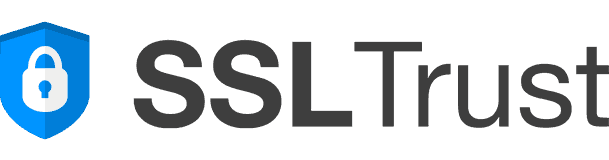Free BMP to JPG Converter – Convert Bitmap Images Online
Convert your BMP (Bitmap) files into high-quality JPG images instantly. This fast and secure tool runs entirely in your browser – no installation or uploads required.
This converter works entirely in your browser using modern JavaScript – your image never gets uploaded or stored.
Use our other conversion tools
How to Convert BMP to JPG?
Step 1
Open the tool page and click the upload button.
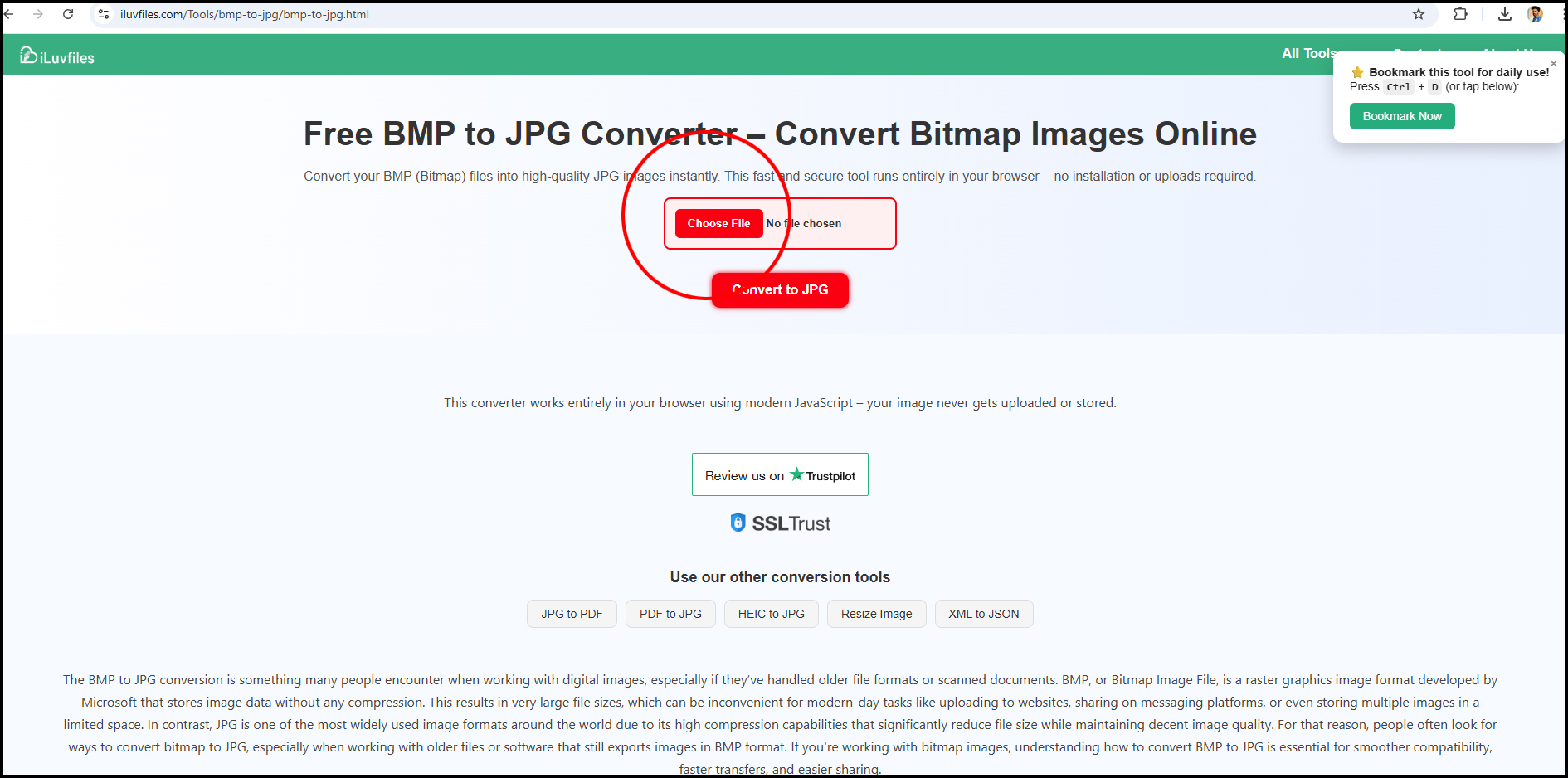
Step 2
Select and upload your BMP file.
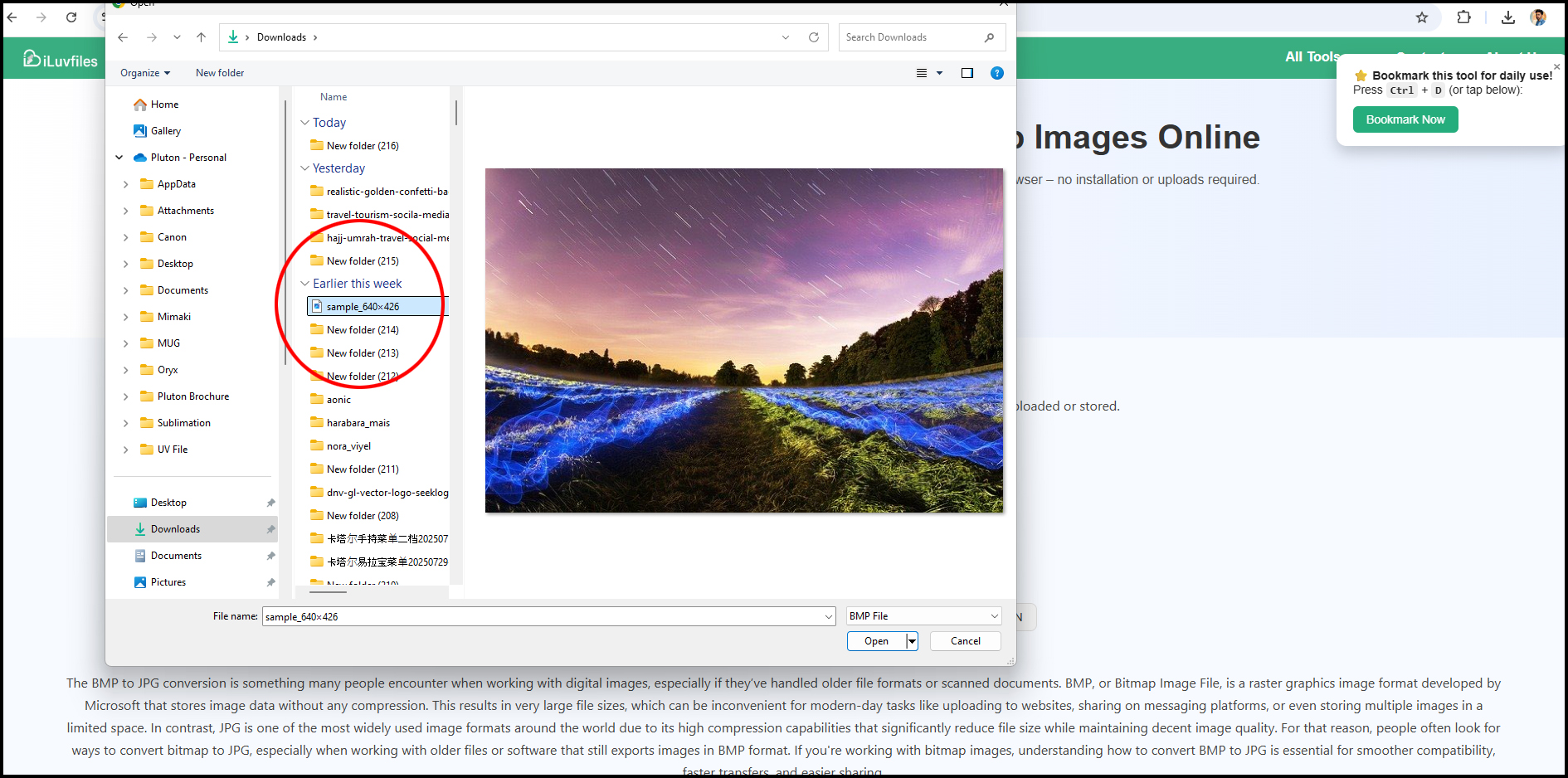
Step 3
Click the convert to JPG button and wait.
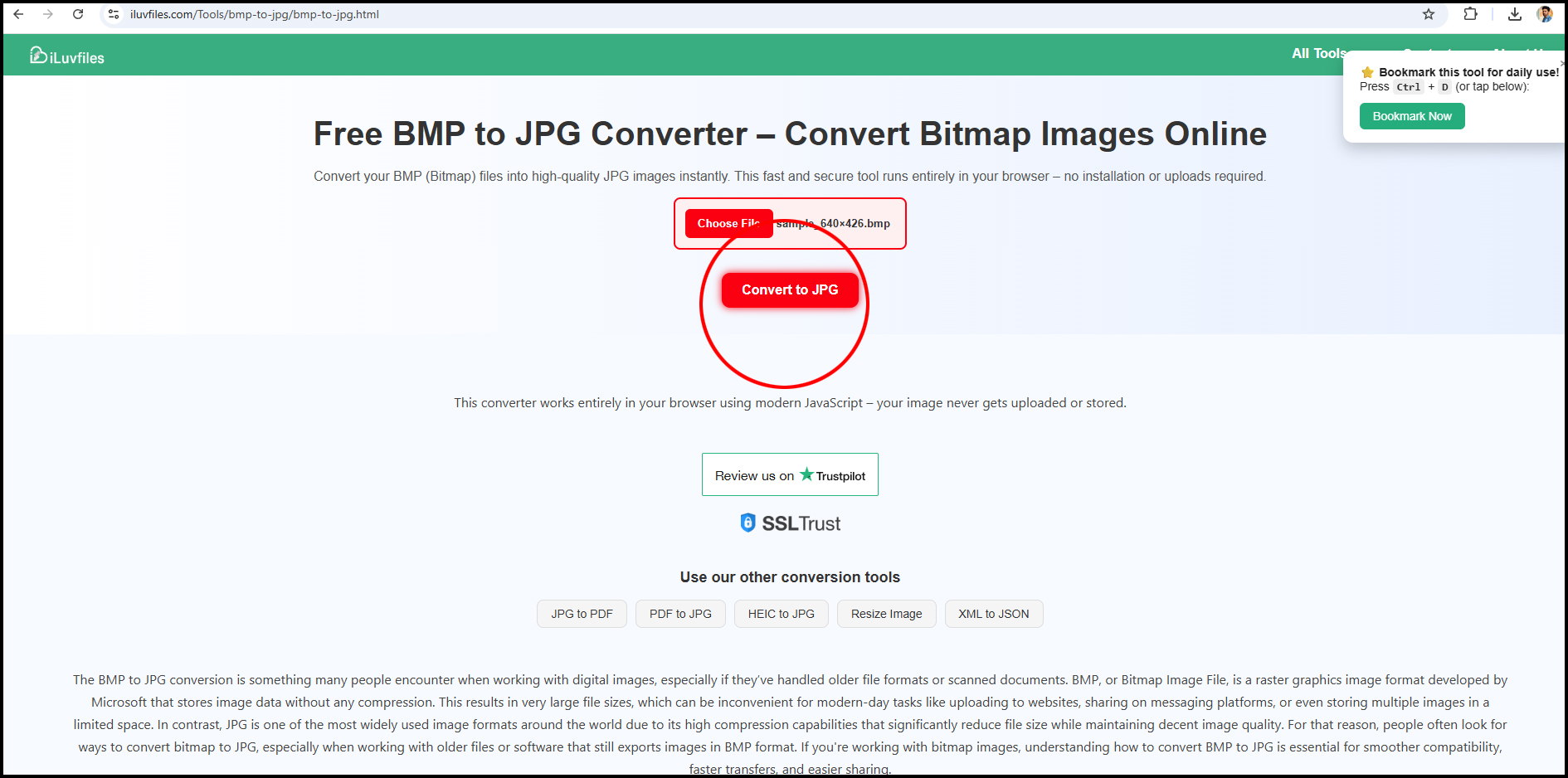
Step 4
Click the download button. Your JPG file is ready to use!
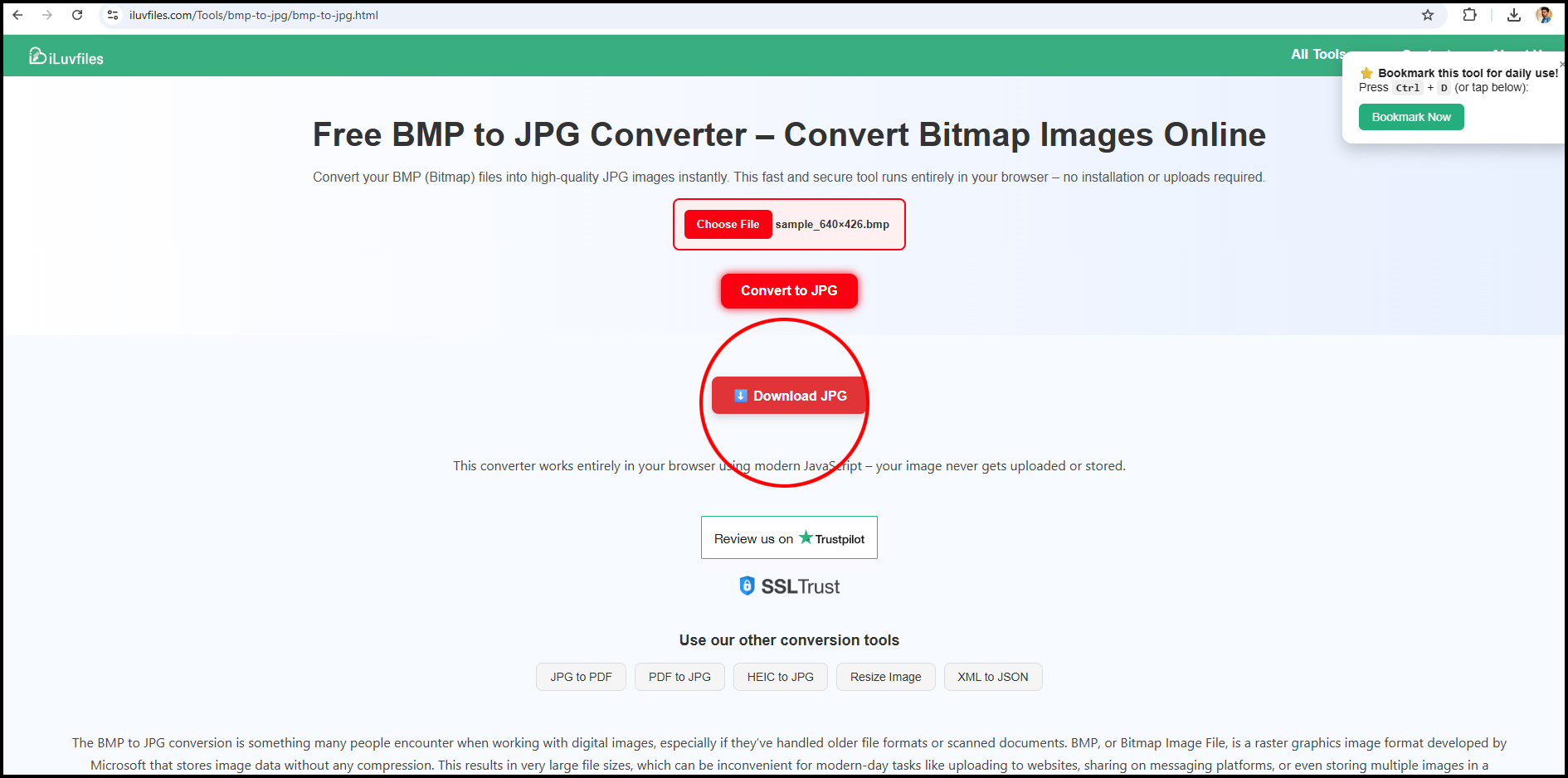
The BMP to JPG conversion is something many people encounter when working with digital images, especially if they’ve handled older file formats or scanned documents. BMP, or Bitmap Image File, is a raster graphics image format developed by Microsoft that stores image data without any compression. This results in very large file sizes, which can be inconvenient for modern-day tasks like uploading to websites, sharing on messaging platforms, or even storing multiple images in a limited space. In contrast, JPG is one of the most widely used image formats around the world due to its high compression capabilities that significantly reduce file size while maintaining decent image quality. For that reason, people often look for ways to convert bitmap to JPG, especially when working with older files or software that still exports images in BMP format. If you're working with bitmap images, understanding how to convert BMP to JPG is essential for smoother compatibility, faster transfers, and easier sharing.
While BMP images may retain the highest visual quality due to the lack of compression, this advantage becomes a drawback in practical scenarios. A single BMP image can occupy several megabytes of space, and in today’s fast-paced, internet-driven world, no one wants to wait for large files to load or transfer. Therefore, many users actively search for ways to do a bitmap convert to JPG so that they can reduce file sizes without drastically impacting the appearance of their images. The process of BMP to JPG conversion is now easier than ever thanks to the availability of free online tools, software applications, and even built-in operating system features. For example, on a Windows computer, one can simply open a BMP file in Paint and save it as a JPG. This kind of manual conversion is helpful when dealing with one or two images, but if you have dozens or hundreds of BMP files, using batch converters or online tools can save a lot of time. These tools are designed to streamline the entire process, often allowing users to drag and drop their bitmap files and get optimized JPGs within seconds.
Converting BMP to JPG doesn’t just reduce the size—it also makes the image far more versatile. JPG files are universally accepted on all platforms, from smartphones and tablets to online platforms like Instagram, Facebook, and web content management systems like WordPress and Blogger. If you’re trying to upload a BMP file to any of these services, chances are it won’t even be recognized. On the other hand, once you’ve completed a bitmap convert to JPG, the resulting file becomes universally usable. Whether you’re attaching images to emails, uploading to cloud drives, embedding on websites, or simply trying to organize your photo library more efficiently, JPG makes everything easier. That's why BMP to JPG conversion isn’t just a technical process—it’s a necessity in everyday digital life. Even people who aren’t tech-savvy often run into problems when trying to send BMP images over messaging apps like WhatsApp or upload them to a Google form, and the easiest fix is to convert bitmap to JPG using any number of free tools available online.
Another major benefit of converting BMP to JPG is that JPGs are supported by a much broader range of image editing software. If you're using programs like Adobe Photoshop, GIMP, Canva, or even basic tools like Paint.NET, you'll find that JPG files are easier to work with, load faster, and offer better flexibility when resizing, applying filters, or compressing for web use. Most online image editors don't even support BMP, which again reinforces the need for BMP to JPG conversion as a foundational step in any image editing or publishing workflow. Even in professional environments like graphic design, print media, and digital publishing, BMP files are almost never used directly. Instead, they are quickly converted to more efficient formats like JPG or PNG, depending on the project requirements.
Despite the clear advantages, some users hesitate to convert their bitmap files because they fear losing quality. While it’s true that JPG uses lossy compression, modern conversion tools allow users to choose the quality level before saving. In most cases, a quality setting of 80–90% strikes the perfect balance between reduced file size and visual clarity. In fact, unless you’re printing high-resolution posters or doing pixel-perfect graphic work, you’re unlikely to notice any difference between the original BMP and the new JPG. This makes the BMP to JPG conversion not only practical but also safe for most day-to-day needs, whether personal or professional. Many online converters even let users preview the image after conversion to ensure the quality is acceptable before downloading the final version.
As digital file standards continue to evolve, the need to convert older formats like BMP to modern formats like JPG will only grow. Software developers, students, content creators, and casual users alike all benefit from understanding how and why to do a bitmap convert to JPG. Whether you're scanning documents, saving screenshots, or working with legacy image files, there's a high chance you'll encounter a BMP file at some point. Rather than dealing with compatibility issues or oversized images, learning how to perform a quick BMP to JPG conversion can save time, reduce frustration, and improve your workflow. Today, you don’t even need advanced skills to handle it—just drag, drop, convert, and download. It's a simple solution with big benefits, and anyone working with images will find it useful sooner or later.
⭐ Bookmark this tool for daily use!
Press Ctrl + D (or tap below):